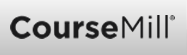
Enterprise clients who host CourseMill can use custom logos throughout the interface.
You can place custom logos in the top-left corner of the interface, on the sign-in dialog box, and on the instant message dialog box.
The top left logo (logo.png) is set up to be 210 x 56 pixels.
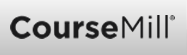
If the logo goes any larger than this, then the header would need to be resized and/or the tabs would need to be moved. For example, in the student interface, the first tab would need to be moved over if the logo encroaches into the My Courses tab.
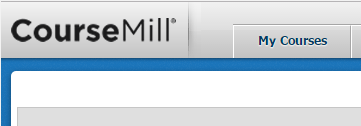
If the logo is larger the 210 x 56 pixels on the administrator’s interface and encroaches on the left-side navigation menu, then the menu would need to be moved down.
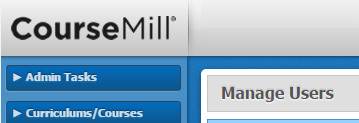
The sign-in logo (logo_login.png) is set up to be 197 x 39 pixels.
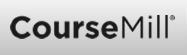
This logo can easily go a little larger without too many problems. The site is set up to give it padding on the top, so when you replace the CourseMill image, it might be a good idea to add some transparent space to the bottom (for a quick logo only change) of the new logo to help balance out the spaces. This can easily be done in HTML also.

The Instant Messaging logo (Coursemilllogo_blk.gif) is set up to be 200 × 56.
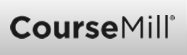
You really won’t want to do wider because of your screen size but you could go taller.
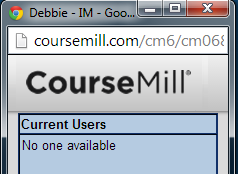
Support | About ELB Learning
© ELB Learning 2022