
Once the lesson completion status is set to completed, passed, or failed, no new information will be written to the LMS. This includes interaction data.
If you happen to have learning content that has both tests and surveys in the same Assignable Unit (AU), you are going to find that separating out the responses to the survey questions from the test questions in CourseMill might be difficult.
If you have built your learning content using either approach below, your student will get credit for taking the course, but responses to the survey questions will not be seen in CourseMill:
If the completion status is updated in your course before the survey takes place.
If the student chooses to exit at the end of the test but before the survey. The LMS will comparethe Mastery Score (SCORM lowest passing score) to the students score upon exiting the course.
Placing the survey content in a separate AU will force the user to take your survey.
If you have a library of courses that you service and you would like the same survey for each/most, it is best practice to make a separate course with your content tool (such as Lectora or Snap!) just for your survey. This way you can copy the unpublished course files and customize your sample survey to each course.
While in your authoring tool, the lesson completion status should be set on in the last page after the survey, which might be a Thanks for taking my survey page. In Lectora, this page is defined in the Survey Properties > When Completed tab.

|
Once the lesson completion status is set to completed, passed, or failed, no new information will be written to the LMS. This includes interaction data. |
Once the course and survey are developed, you will want to place these courses in CourseMill. They will need to be published in CourseMill as two different courses. You will want to go to the survey’s View/Edit Details > Prerequisite tab and set the course as a prerequisite to the survey. This will ensure that your user takes the course before giving feedback on said course.
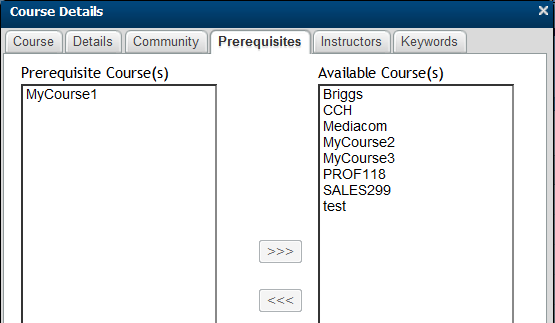
Both courses should be added into a curriculum by going to the Details of the Curriculum >Courses tab, moving both the course and survey over to the Course in Curriculum side. Make sure that the course is first in the list using the up and down keys next to your list.
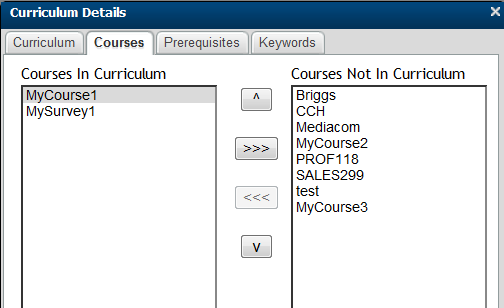
The curriculum is now ready for user enrollment.
Interactions are now easy to run thanks to the course structure set up. Interactions, located in the Reports menu, provide the detailed survey response information. Please keep in mind the CourseMill admin or a reporter/Instructor assigned to the course or curriculum can view the survey data.
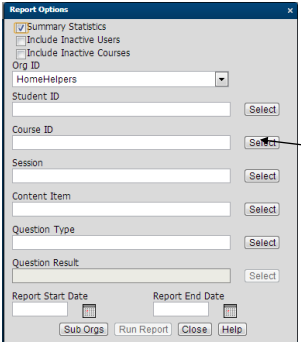
|
If you would like a report that includes both course and survey responses, you can run the interaction report by selecting each of the courses separately or you may select both courses by using the CTRL key. To see the detail, make sure to un-check the Summary Statistics box. |

|
Before an interactions report can be run on both, at least one student account will have to take both the course and survey. So if you click Select to select an item, and no items show up to select, it is because that interaction data does not yet exist because a student has not created any interactions yet. |
Support | About ELB Learning
© ELB Learning 2022