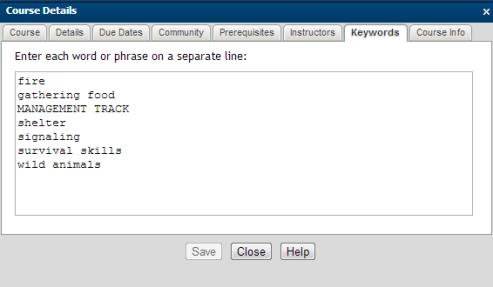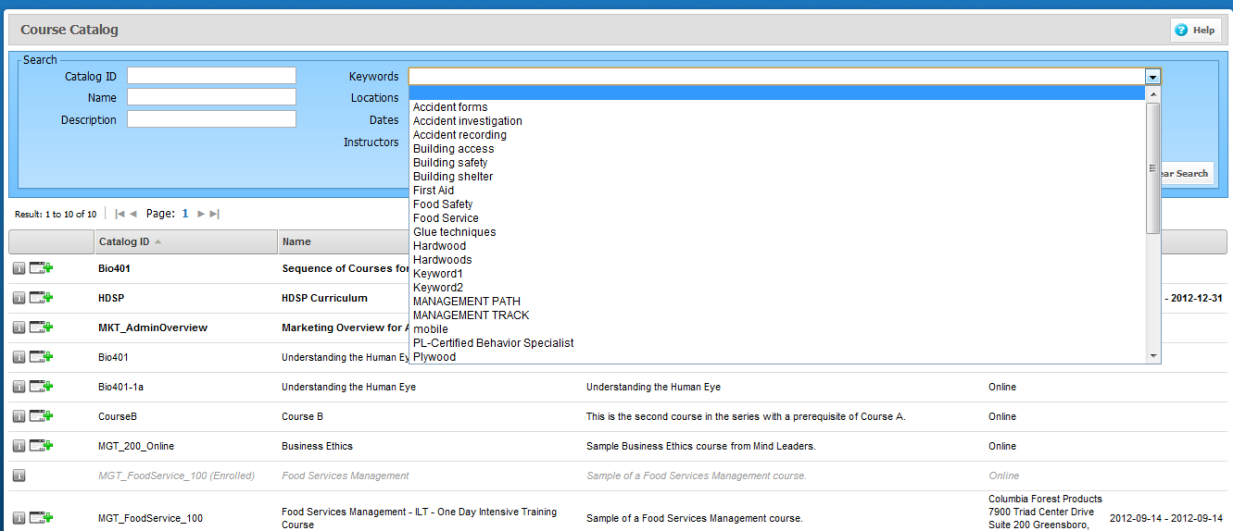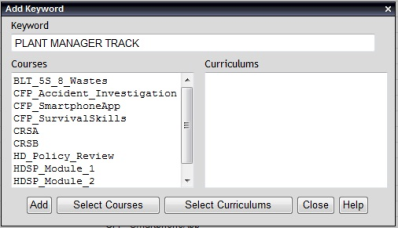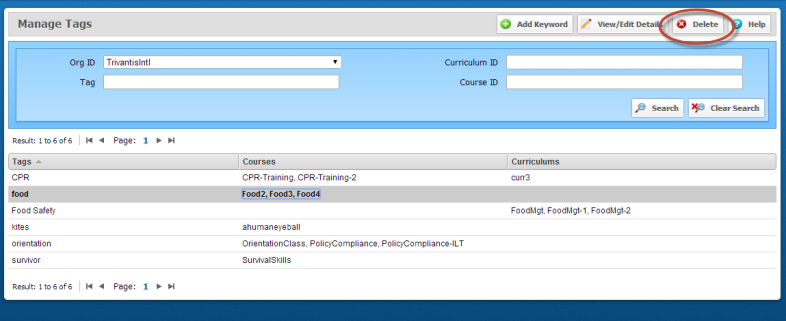Using Keywords
CourseMill provides the use of keywords for searching the Course Catalog to identify a list of curriculum or courses by keyword or career track. Keywords can be assigned at the course or curriculum level.
Curriculum or Course Keyword Assignment
The Keywords tab can be accessed using the Curriculum Details window of Manage Curriculums or the Course Details window of Manage Courses.
|
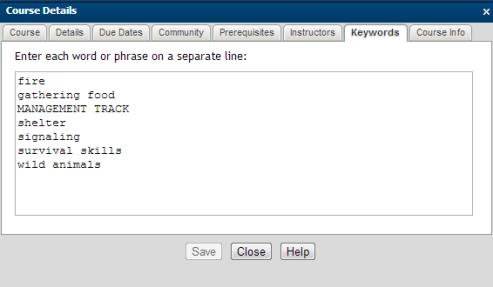
|
Access using Curriculum or Course Keyword tab:
-
Add a keyword or phrase then press the Enter key. CourseMill uses the Enter key to delineate between a word or phrase.
-
Career tracks can be noted using all uppercase. Keywords in uppercase provide a visual separation from lowercase.
|
Students can use these keywords when searching for a particular course in the catalog. They will see a list of pre-defined words when selecting the Keywords list box in the Course Catalog.
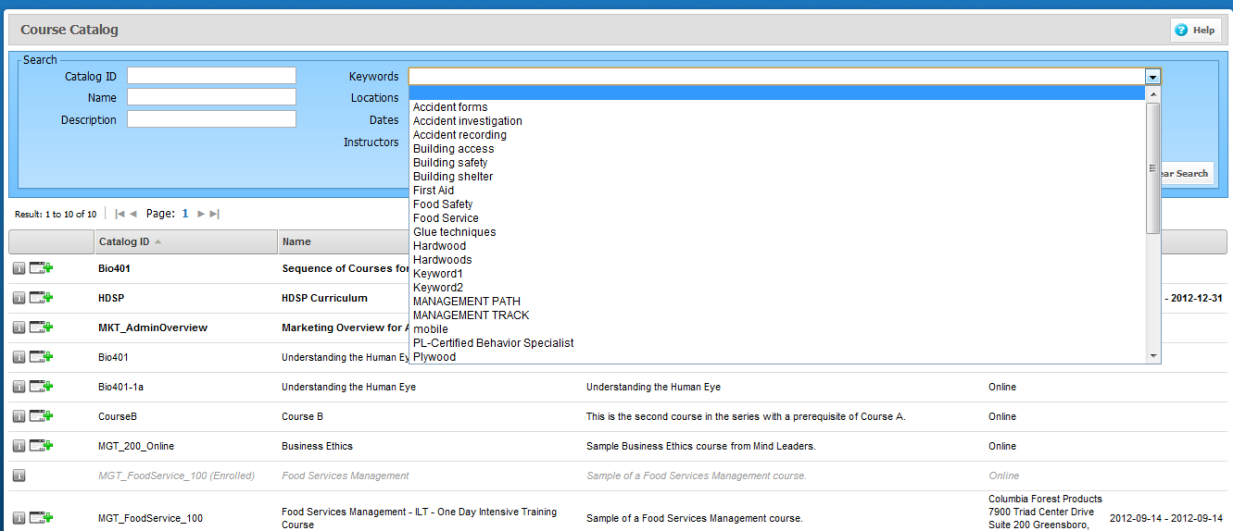
Manage Keywords (View/Edit Details)
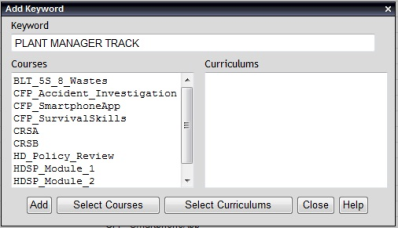
|
-
Type in the keyword you want to add.
-
To connect the keyword to a course, click Select Courses; choose the courses and select Add.
-
To connect a keyword to a curriculum, click Select Curriculums; choose the curriculums and select Add.

|
Plan the use of keywords to identify the career tracks by creating a list of career track titles before creating the keywords. Curriculum or courses can appear in multiple career tracks.
|
|
Deleting Keywords
To delete a keyword, select the word you would like to delete from the list of keywords, then click the Delete button at the top of the navigation bar. This will delete the keyword from all the courses or curriculums to which it is assigned.
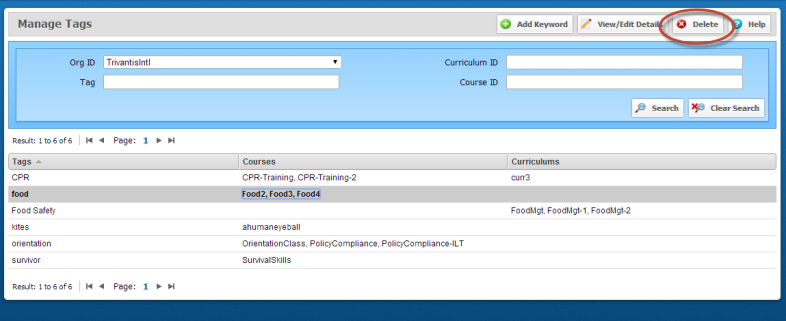
Support | About ELB Learning
© ELB Learning 2022